Do your website and blog posts not get your desired views because of slow-loading pages? Believe it or not, there’s a lot you can do to speed up your WordPress site with minimal effort!
Optimizing & speeding up your WordPress site keeps visitors engaged long enough to buy whatever products or services you offer. This article will show you five easy ways to speed up your WordPress blog so that you can increase your pageviews, improve your SEO, reduce bounce rates and keep people on your site longer.
How long does it take for your WordPress site to load? This is the speed testing tool we use to test all our client’s websites prior to onboarding. This online tool is 100% free to use!
Then use these five easy ways to fix performance issues & speed up your WordPress site.
5 Ways to Speed Up Your WordPress Site in 2023
- Optimize your images for faster loading speeds and higher SEO rankings
- Minimize the number of plugins you are using
- Run performance tests with analytics tools
- Compress your CSS and JavaScript files to reduce page size
- Utilize a Content Delivery Network (CDN) to serve content quickly and securely
1. Optimize your images for faster loading speeds and higher SEO rankings.
If there is one action you take on this list, make it this one – you’ll thank me later.
I’ve worked in digital marketing for almost 17 years (to put that into perspective, Google Analytics was only a year old when I first used it), and I cannot tell you how many marketers get image optimization all wrong.
They want faster page load times but need to understand that image delivery is more complex than file compression – and it has a large impact on speed.
Years ago, it was best practice to download an image-resizing WordPress plugin and call it good. But image optimization is more complex than simply resizing the photos on your site, and an image compression tool’s sole purpose is to make your images smaller, not faster.
There’s a big difference; speed matters.
You want your web pages and images to be optimized for faster loading times, but image compression plugins only offer one-time compression that can actually cause slow loading times. The plugin makes your image as small as possible and then sends that compressed image to everyone visiting your website without considering the image size their device could handle.
That means some of your mobile users are receiving larger file sizes that are too large for their screens.
The secret to making your WordPress site faster depends on the devices visiting your website; you need an image CDN to do that. With an image CDN, you upload the highest-quality version of your image file sizes, and then the image CDN makes multiple versions of your images and stores them as static files on edge servers. Then, when someone visits your site, the image CDN looks at their device and connectivity and then delivers the highest-quality images they can handle.
Faster page load times lead to happy visitors; how image CDNs work.
Using an image Content Delivery Network (CDN) significantly speeds up delivering websites to users’ browsers. This is especially beneficial for global WordPress sites that want to provide quick access, regardless of the user’s physical location.
An image CDN, like ImageEngine, creates optimized copies of your images in the cache and makes them available throughout its network.
What sets ImageEngine ahead of other tools is our unique ability to detect each visitor’s device. For Google Analytics users, have you ever segmented your audience by device type? That’s our parent company’s technology, and it’s the same technology our CDN uses to detect your site’s mobile visitors & their devices. Our image CDN then delivers the highest-quality content to fit their screen. When an end-user visits your website, our image CDN will serve the appropriate files, thus reducing latency and ultimately increasing page speed. A huge plus for mobile visitors!
Remember! Speed is a huge contributing factor in your core web vitals & your site loading speed.
Smaller images & their impact on speed, can you see the difference?
The header image on the left was compressed using an image resizing plugin, and the image on the right was optimized using an image CDN.
PRO TIP
If an SEO or site performance expert says that simply installing an image optimization tool will help your SEO & site-loading speed, you should consider asking for your money back.
Utilizing an image CDN like ImageEngine can help your WordPress site load faster – especially for mobile users. By resizing and storing your pictures and static content, loading takes less time. This helps with search engine performance and stops people from leaving the page before it finishes loading.
If you want to see how much better your website could perform with an image CDN, here’s a 30-day no-obligation free trial to help speed up your WordPress site.
2. Run performance tests with analytics tools like Google PageSpeed Insights
When judging your website’s performance, there is no single measure representative of every one of your end users; performance is affected by geographical location, internet connection speed, and whether the page has previously been cached onto their browser. Faster load time has a huge impact on your conversion rates!
Most people turn to Google PageSpeed and use PageSpeed Insights to analyze their core web vitals. Others use free online website speed test tools like the one below to conduct a website speed test and estimate their site’s load speed and performance.
All you have to do is paste in a URL – from there, this tool will measure metrics such as content size and score your loading times. With a free service like this, you can begin to pinpoint areas needing improvement on loading times across your posts & pages. This, combined with a frequent sampling of different parts of your website, ensures that your online presence provides an experience optimized for maximum performance.
The most content-heavy pages on your site are typically the most reliable starting point for estimating loading speed. Still, it would be best to run periodic performance tests on your highest-traffic pages.
3. Minimize the number of plugins you are using
Lots of plugins are an invaluable resource for WordPress users, allowing us to easily and quickly extend the functionality of our websites. However, it’s important to remember that quality is always better than quantity when it comes to plugins.
Too many plugins running simultaneously on your WordPress site can negatively affect load times and strain server resources, leading to slower page speeds and a worse user experience. Even if a plugin isn’t actively being used, there’s still a chance that it’s consuming system resources in the background unnecessarily.
If you have too many plugins installed and running on your website, it might be time to take action and clean up your site.
But how?
Start by deactivating any plugins whose functions you no longer need. Test things out after each plugin is deactivated to ensure everything works correctly without that plugin in place. Once you’ve verified that everything functions correctly without using these inactive plugins, you can delete them from your website. Ultimately, this process will streamline performance and ensure visitors have a great experience while visiting your site.
Too many plugins can considerably slow down your website, so only install the necessary ones. And if you don’t actively use a plugin anymore, deactivate it or delete it entirely from your site as soon as possible. Deleting unused plugins will help keep things running smoothly and ensure no unnecessary code bogs down the loading process.
4. Minimize your CSS and JavaScript files to reduce page size
Minimizing your website’s CSS and JS files is an essential step to improve the loading speed of your site. You can do this manually by eliminating your CSS and JavaScript files or use a WordPress database optimization plugin that will compress the CSS files, JS files, and HTML for you. Did you know that you can also use an image CDN to do this?
PRO TIP
You can use an image CDN like ours to optimize your static content and automatically minimize your CSS and JavaScript coding elements, a win-win situation that gives you the best of both worlds.
When compressing your WordPress site’s backend, coding elements in your database are reduced, resulting in fewer code requests when a person visits your site. This allows your audience to get content quicker and, due to fewer lines of code needing to be read, makes it easier for browsers to follow instructions and display the page correctly.
Users will benefit from faster page loads with minimized CSS files and JavaScript. This makes the user experience smoother and can even help improve your search result rankings – something every web admin wants!
For the less tech-savvy WordPress users, consider using a plugin to optimize your website without having to fix the codes manually.
5. Check your PHP version to speed up your WordPress site
If you’re at the point in your website’s lifecycle where you are looking to speed up your WordPress site, you likely already know that PHP is one of the most critical components of your setup.
PHP is the backend scripting language for anyone unfamiliar, providing the “glue” that holds WordPress together and allows it to communicate with databases and other programs. To keep your website running smoothly, you should run the latest version of PHP for optimal performance. It is essential to regularly check and ensure you have the most current version of PHP installed on your server as older versions run less quickly and efficiently. This means when someone visits your website, it will take longer for it to load if you have an outdated version of PHP.
How to determine if your PHP is up-to-date
Although many people might find the technical aspects of updating and understanding PHP too challenging without programming knowledge, taking simple steps such as checking your version of PHP can help speed up WordPress and drastically improve website performance.
WordPress offers an impressive suite of tools to assist you with website upkeep, such as the notification feature for new PHP versions. Should this alert pop up on your dashboard and you need clarification on which version is running, head over to ‘Tools–> Site Health’ where you can find the corresponding data under the’ Server’ option.
If you are still unsure if you’re running the latest PHP on your site, reach out to your hosting provider. There are many hosting providers that will take care of PHP updates as part of your hosting plan – it never hurts to ask!
Start speeding up your WordPress site
To-recap, the five easy ways to speed up your WordPress are:
- Optimize images for faster loading speeds to increase pageviews and improve SEO.
- Run performance tests to identify weaknesses and measure loading times.
- Minimize the number of plugins used to prevent straining resources and unnecessary lag time.
- Compress your CSS and JS files to reduce page size and help speed up your WordPress site.
- Check your PHP version to ensure it is up-to-date for optimal performance.
Speeding up your WordPress website is more important than ever in an age where fast-loading websites are essential for success. With these five simple steps, you can ensure your WordPress site runs as quickly and efficiently as possible. From optimizing your images to minimizing plugins and ensuring that your PHP version is up-to-date, you can take control of your site’s performance. Plus, getting better load times means visitors are more likely to stay on your pages longer, thus improving the overall user experience.
Don’t hesitate; start speeding up your WordPress website today!
P.s. Get a jumpstart and grab your free 30-day risk-free trial of ImageEngine’s image optimization solution by clicking here.
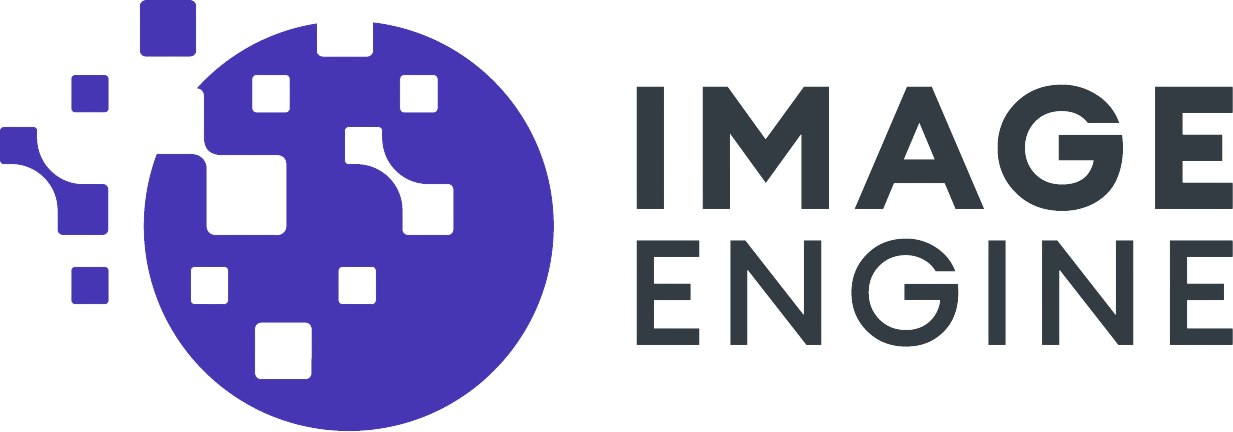
0 comments